Tutorials October 14, 2019
How to make a swimming pool using HomeByMe?
Learn how to make a swimming pool using HomeByMe!

Swimming pools are a great source of fun and relaxation! Having a place to cool off, have fun with the kids or lounge with a good book (or e-device) is a wonderful addition. There are many ways to add a swimming pool to your HomeByMe home design project. The methods range from “really, really easy” to “be very patient”. Choose your method (or make up a new one) that suits the importance of the pool and pool area to your overall project. This one is meant to be a center of attention.
1 – Super easy
Just choose a spot and use Ground separators to draw the outline of pool (shown inside the red outline). Make it as interesting as you want. Then add “water” by changing the material inside the outline. For a better effect add an outline and change the material to a tile pattern. To add the swimmer, just add the character you like and then turn off collision detection so that you move them down to the depth you want. The side view shows the results.

2 – More realistic
Most pools are at least slightly above ground. If you use walls to draw the outline of your pool you can easily make it look more realistic. Use shorter, thicker walls for steps.
Just add water and you’re ready to cool off.

3 – Even better
Add the HomeByMe pool (Rooms>Outdoor>Outdoor activities), change the height property to about “0.5″ and you have a beautiful pool that looks like it’s in the ground. Move the pool slightly above the gray deck surface so that the pool doesn’t touch it. If the surfaces touch, it will cause the visual effect of two materials fighting with each other to be the one we see.

4 – More work, more 3D
You can draw the pool outline, curves included, if you don’t mind doing the math. Curves are represented in HomeByMe as a series of straight segments which have definite beginning and end points as shown in the upper left inset image. I used CAD (Computer Aided Design) software to locate the dimensions of those points (as shown in the white inset image) and then created them in HomeByMe using Ground separators.
There are 12 segments that make up the full half round of the standard HomeByMe pool. You can now add the pool itself and move it down to where you want it. Then add water.

5 – Most ambitious
Resize the pool dimensions slightly so that they’re easy to divide into sections. Then create wall sections with Free shapes and copy and paste them around the straight edges of the pool. Make them the height that you want to have the pool above ground and move the pool down until it snaps to the top of the block. Keep the Free shape blocks length short enough that you don’t notice the rounded end corners.
The longer they are, the more pronounced the curve will be. When you have all your main sections in place, you’ll notice small gaps under the corners and certainly around the half round shape. Use more Free shapes to fill in those gaps.

Use small square Free shapes turned 45° (shown in orange) to fill the corners. It’s easy to position them when in 2D view in the Furnish mode with collision detection unchecked. Use multiple Free shapes (lower image) to fill in under the curved step portion.
Just do the pieces for one side and then copy and drag them over to the other side. It looks like the water is pretty low, so add one more Free shape to move the water level up to where you want it. Now you can start adding details like steps and fences and landscaping.

That makes 5 ways to add a swimming pool to your project. Each one is valuable in the right situation. I’m sure that you’ll also create your own methods too. Have fun and take a dip when you’re done!
Now it’s your turn!