Tutorials December 5, 2019
How to name a room?
Find out in this tutorial how to name a room in your design project with 3D interior design software HomeByMe.
Naming rooms on the 3D interior design software
Have you started a plan with HomeByMe interior design software and would like to name the rooms in your project? We’ll explain everything!
To name a room on HomeByMe, follow these steps:
- Open your HomeByMe project in 2D mode.
- Select the room you wish to rename.
- In the contextual menu that appears, click on “edit“.
- In the menu on the right of your screen, fill in the “name” field.
- Select the corresponding room type.
- Close the pop-up menu and save your changes.
The room will automatically be renamed with the new name you specified.
Create an easy-to-understand 3D floor plan
It’s important to name the rooms in your HomeByMe project to organize your space efficiently and make navigation on the 3D floor plan easier.
You can choose descriptive names based on the room’s function (bedroom, kitchen, living room) or its specific use (home office, master bathroom, etc.). This feature allows you to make your project clearer and more structured, making it easier for your customers, friends or family to communicate with you and understand your design.