Tutorials January 5, 2020
How to add doors and windows?
With this video, learn how to add doors and windows to your project.
Adding doors and windows directly to a wall
To add doors and windows in HomeByMe, you must first be in 2D mode of your 3D floor plan project. Then, select the wall on which you want to add the door or window. A tooltip will appear, offering you to divide, add a door or window, edit or delete the wall.
Click on “Add Door” or “Add Window“. You will be directed to the pop-up menu where you can access the HomeByMe catalog of doors and windows.
You can choose from a variety of exterior doors, interior doors and windows. Let your creativity run wild and add the doors and windows that best suit your project.
Once your door or window is inserted, access the many customization options offered by HomeByMe. Visit our inspiration page for decorating ideas.
Inserting doors and windows from the menu
You can also access the window and door catalog by clicking on the “Build” tab in the pop-up menu. This will allow you to browse the different options available for doors and windows and choose the one that best suits your project.
Once you have selected a door or window, you can simply drag and drop it onto the desired wall in the 2D House Plan view.
Once you have added a door or window to your project, you can view the rendering in your 3D house plan and change the color, style, size of the door or window, its position and even the direction of opening with HomeByMe’s editing options.
Using these features, you can customize every detail of your project to achieve a result that perfectly suits your needs and those of your clients.