First steps March 5, 2024
How to add a wall, room separator, border or exterior on HomeByMe mobile app?
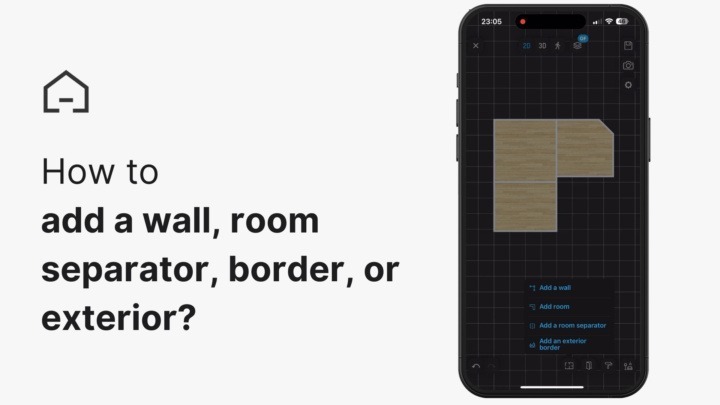
How to add a wall, room separator, border or exterior on HomeByMe mobile app? | HomeByMe Tutorials
Discover how to enhance your HomeByMe mobile app experience by effortlessly adding walls, room separators, and exteriors to your 3D plans. Follow simple steps for seamless customization. 1st Option: Adding a Wall Locate the “Add a Wall” option at the bottom right of your screen. Click on it and draw the desired shape, such as a pillar, on your project. 2nd Option: Adding a Room or Exterior Find the “Add a Room or Exterior” icon at the bottom right. Select the room you want to integrate into your project. Choose the basic shape and size of your room in the 3D plan. Place the room in your desired location and click on “Validate.” Easily add an exterior by choosing the type and size, then click “Next” and “Validate.” 4th Option: Room Separator and Exterior Border Click on “Add a Room Separator” for enhanced spatial definition. To complete your design, click on the “Add an Exterior Border” icon. Transform your space effortlessly with HomeByMe – where customization meets simplicity. Start designing today! Follow us on social media: Instagram ►https://www.instagram.com/homebyme/ Facebook ►https://www.facebook.com/HomeByMe/ Pinterest ► https://www.pinterest.com/homebyme Subscribe to not miss any of our content! More videos: Discover our Irresistible HomeByMe Mobile Experience https://youtu.be/5h7XVp86Ayw How to Import my own image on the homebyme mobile app ? | HomeByMe Support https://youtu.be/JPojsnbuVHw For any questions/assistance: https://homebyme.supporthero.io/